In the last few Windows 10 Preview builds, I fell in love with Edge. Seriously, it’s one of the best browsers i’ve ever seen. It’s fast, responsive and some extra features like the ‘ask cortana’ context menu and the reading list feature sometimes come in very handy.
The one thing i missed tho, was the ability to set Google as a search provider. Searching from the address bar or search box would default to Bing and there was no way to add Google as a search provider. In the latest 10240 build things has changed: we can finaly make Google the default search provider!
To use Google, first make sure you visit the google.com website from Edge. Once on the site, open the settings menu.
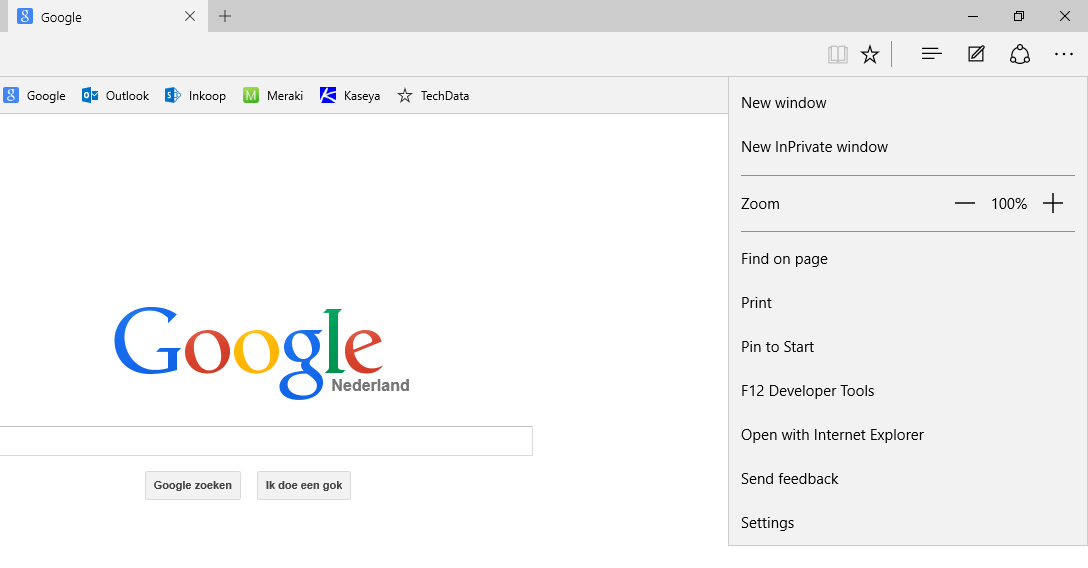
In the settings menu, scroll to down to find and open the advanced settings
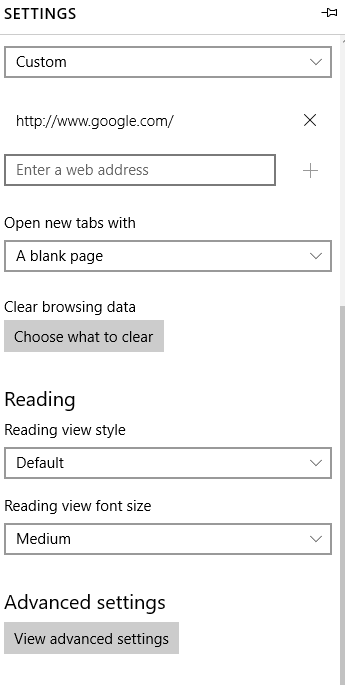
When you’re in the advanced settings menu, scroll down to the’search with’ setting. This will be set to Bing by default.
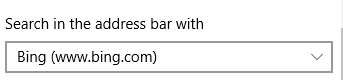
Open the drop-down menu and click ‘add new’. There will be a list with recently visited sites that support the OpenSearch protocol, and somewhere in that list you can find Google. Click it and select ‘add as default’.
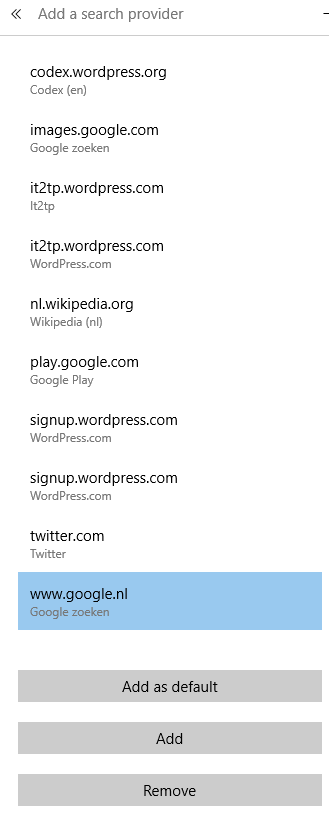
That’s it! You can leave the settings page and do some test-searching directly from the menu bar.
Happy searching!